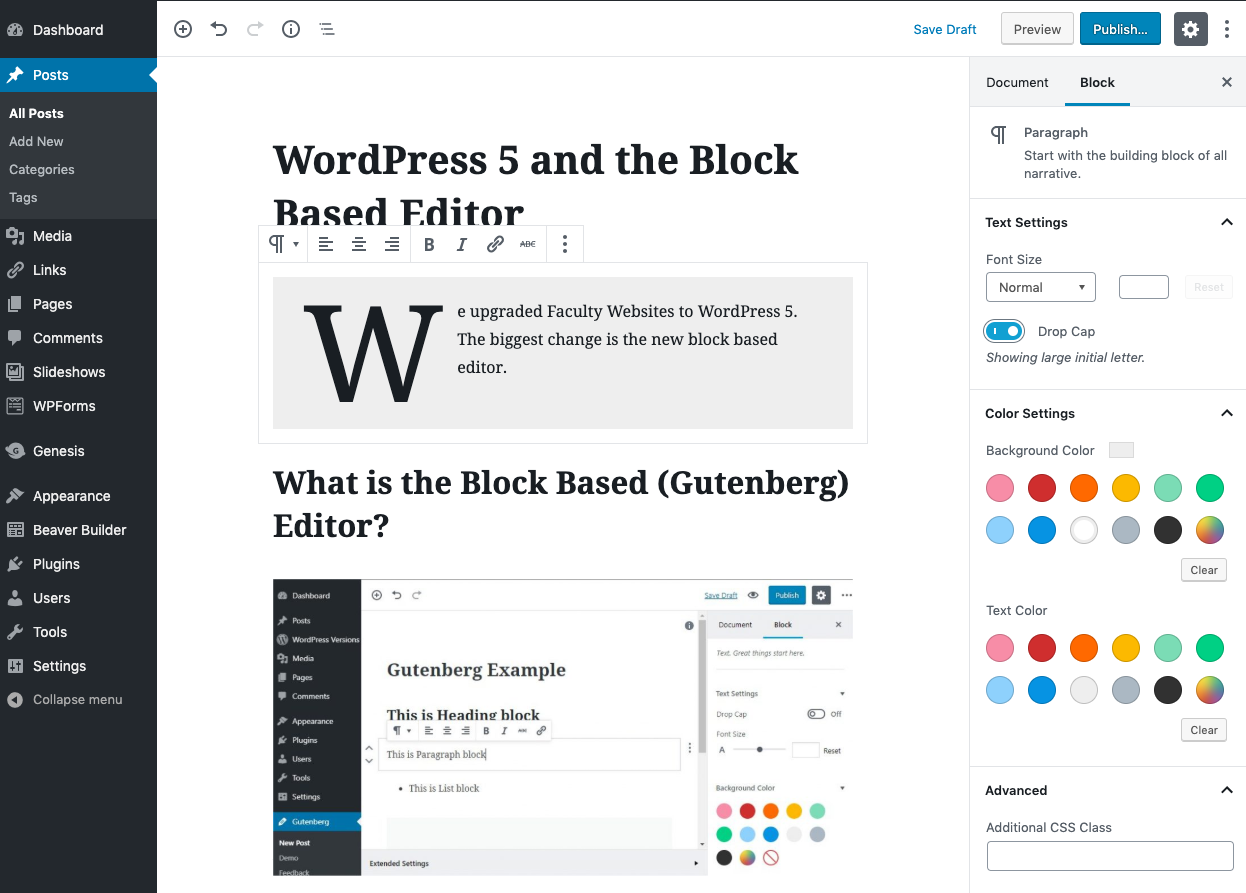We upgraded Faculty Websites to WordPress 5. The biggest change is the new block based editor.
What is the Block Based (Gutenberg) Editor?
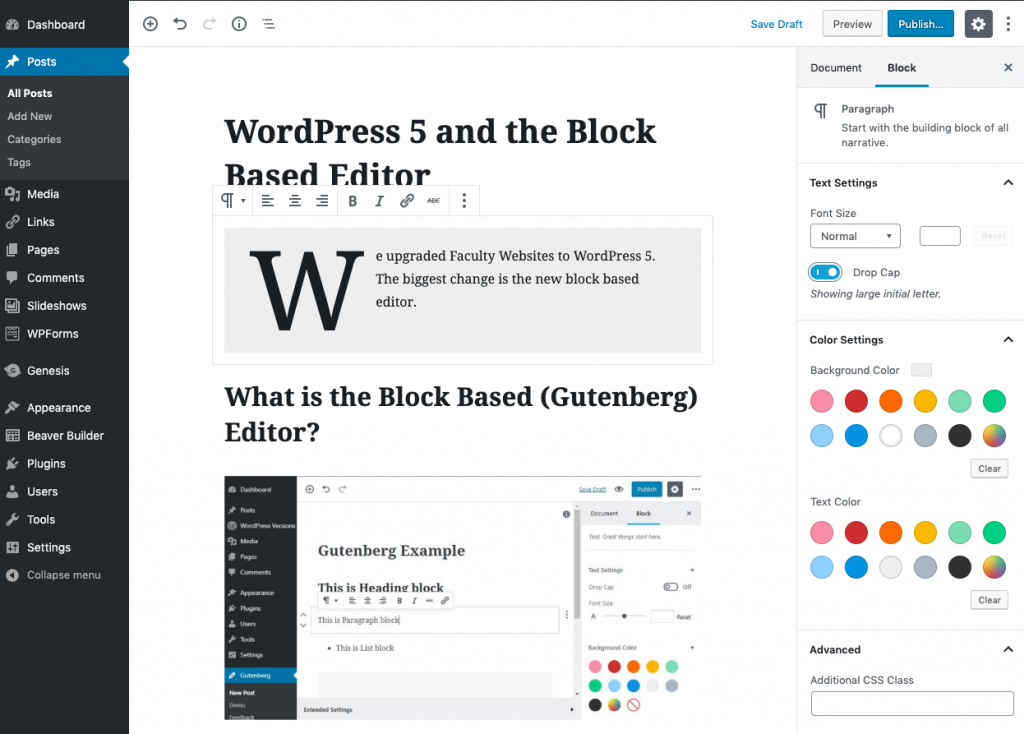
The new block based editor can replace the classic WordPress editor, so it will be a very significant change in the way you edit the content area of posts and pages. With the new block based editor, you can add multiple types of media while editing a WordPress post or page, and then arrange the layout of the content directly within the editor using Gutenberg blocks.
We have chosen to let you opt-in to the new editor. You can decide when you want to try it and continue to use the classic editor until you are ready. However, please be aware that WordPress has only committed to supporting the classic editor until 2022.
How to turn on the Block Editor
- Login to your site as an administrator
- Go to Settings > Writing
- Select Block Editor
- Optionally you may also allow your users to switch editors.
- Save Changes

The Block Editor will now be enabled. You can switch back to the Classic Editor if you prefer.
Gutenberg Guide
We have updated our Faculty Websites Help Center with new articles on using the Gutenberg block editor.