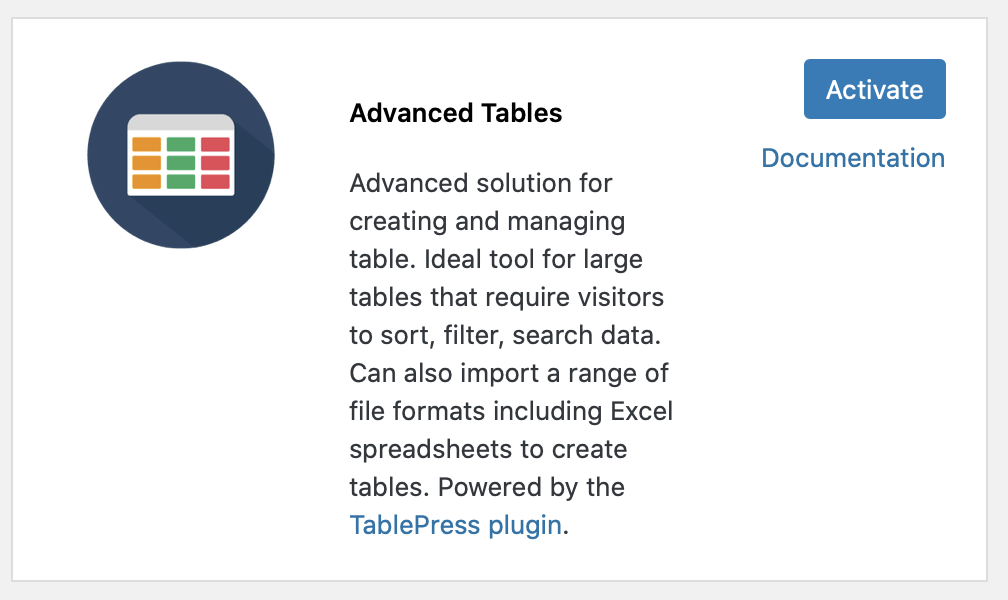One benefit of moving our hosting to CampusPress is the wide variety of plugins available to extend the functionality of your website.
Need to add sortable, searchable tables? Try Advanced Tables. Need to share upcoming events? Try the Calendar+ Plugin. Want to add change the CSS of your site’s theme? Try Custom CSS.
We now have more than 60 plugins to help take your site to new levels. In the past, you had to request any optional plugins we had available. Now, if you have the administrator role, you can activate the plugins yourself.
To activate a plugin
- Go to Plugins > All
- Review the available plugins and the description. When you find one that you want to try, click Activate
It’s that simple!
Learn more about activating plugins from CampusPress’s knowledgebase.
If you don’t need the plugin after all, click Deactivate.
Don’t see what you need?
Contact CampusPress’s help 24/7. They will guide you to a plugin that may work for you. If you are requesting a new plugin, they may also be able to help. Any new plugins must pass their stringent code reviews to make sure they will work well on our service.