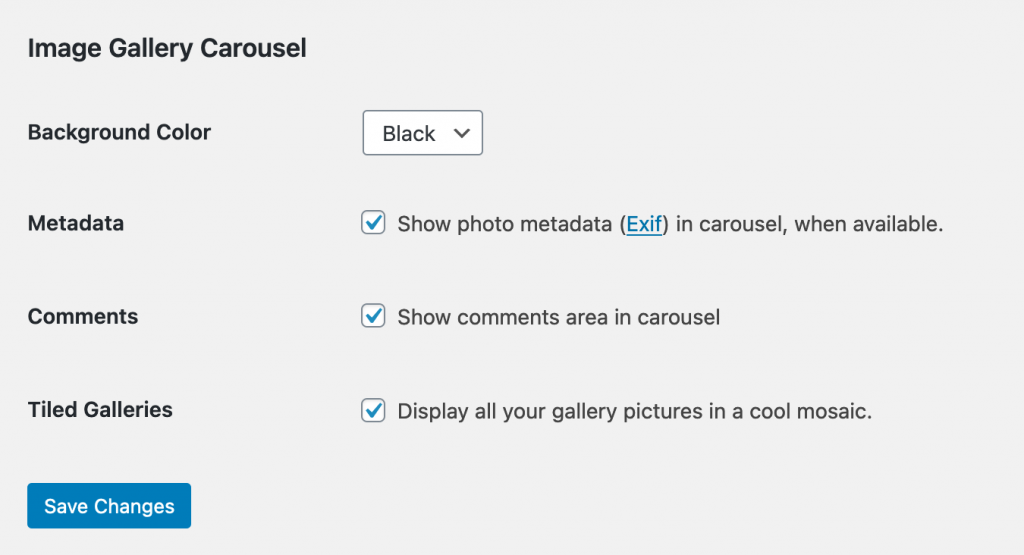As of September 26, 2022, Website tracker tools are no longer allowed on UCI Health and School of Medicine websites. If you are using Jetpack, Site Stats are ON by default. Learn how to Deactivate Jetpack Site Stats. Other features of Jetpack will still be available.
As part of our Jetpack features series, learn how to enable the carousel slideshow to launch a gorgeous, full-screen photo browsing experience using an image gallery.
Things to Know
You will need to activate and set up Jetpack to take advantage of this feature.
How to enable the Carousel Gallery
- Go to Jetpack > Settings
- In the Media section, turn ON “Display images in a full-screen carousel gallery”
- (Optional) “Show photo Exif metadata…”. This will show the camera details for the photo.
- (Optional) “Show comments area in carousel”
- Choose a color scheme (black or white)
- Click Save Settings (This should auto-save, but if it does not, click the Save Settings button.)
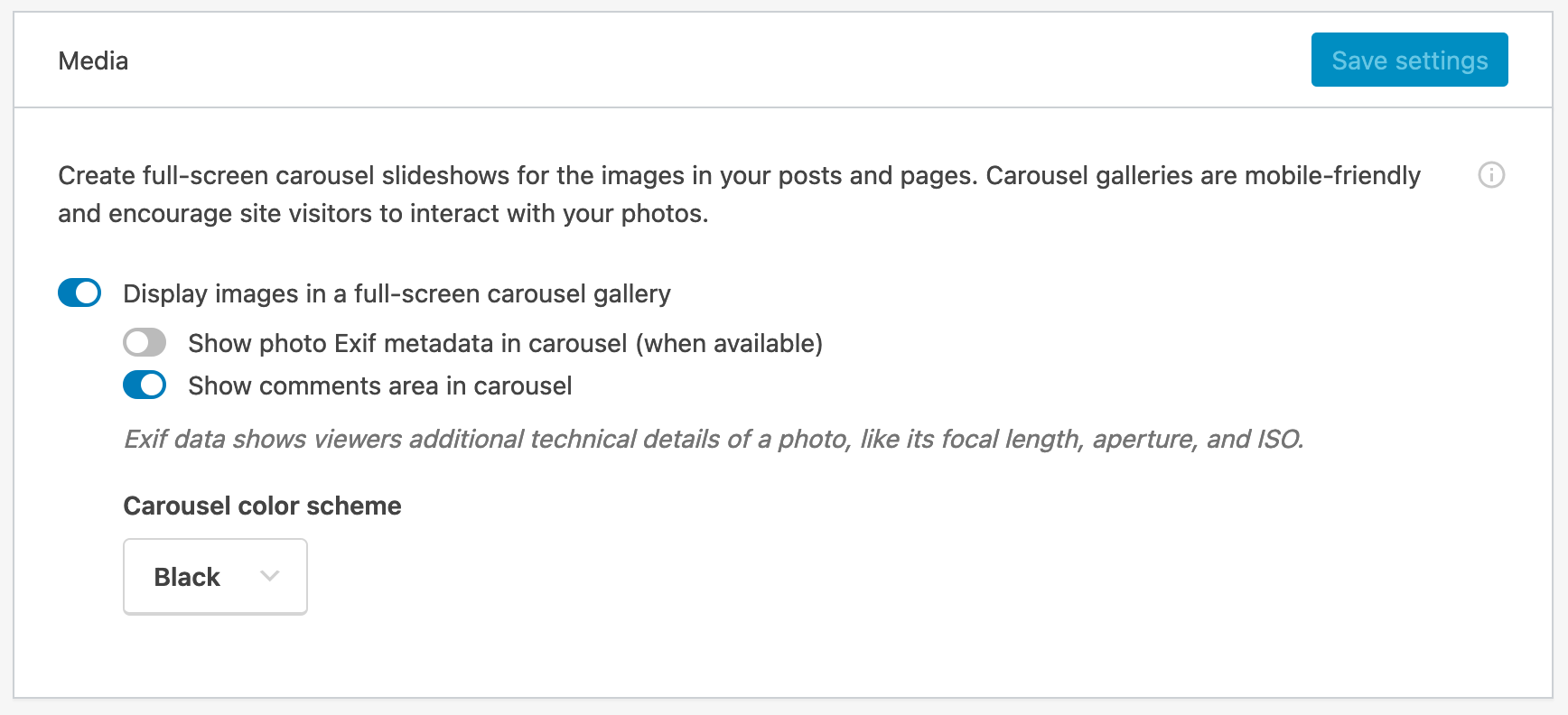
It’s that easy! When you add a gallery block, your readers will get to enjoy a beautiful carousel of photos. See the gallery below for some lovely photos of the flora and fauna on the UCI campus.
Example of a Carousel Gallery
(Click on any of the photos to open up the carousel.)
Flora and Fauna of UCI






Tiled Galleries
Bonus Tip! The Carousel Gallery adds another option to your Media settings. You can opt to show your galleries in a cool tiled, mosaic format. Go to Settings > Media and check “Display all your gallery pictures in a cool mosaic.”