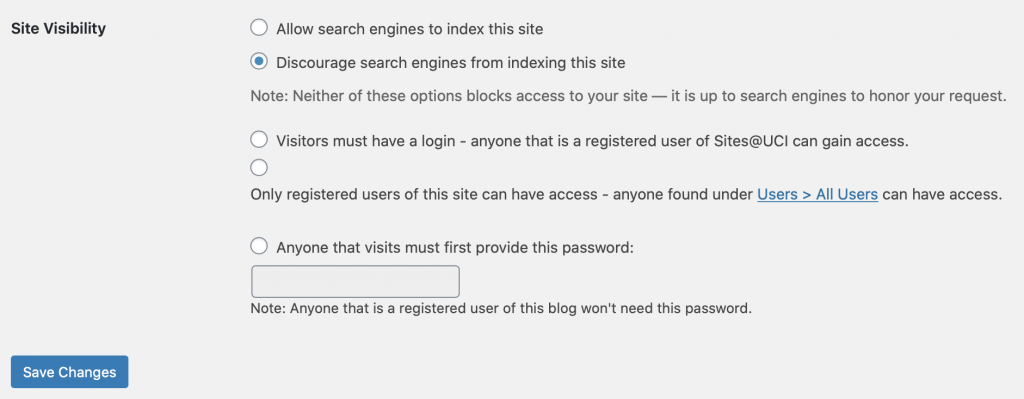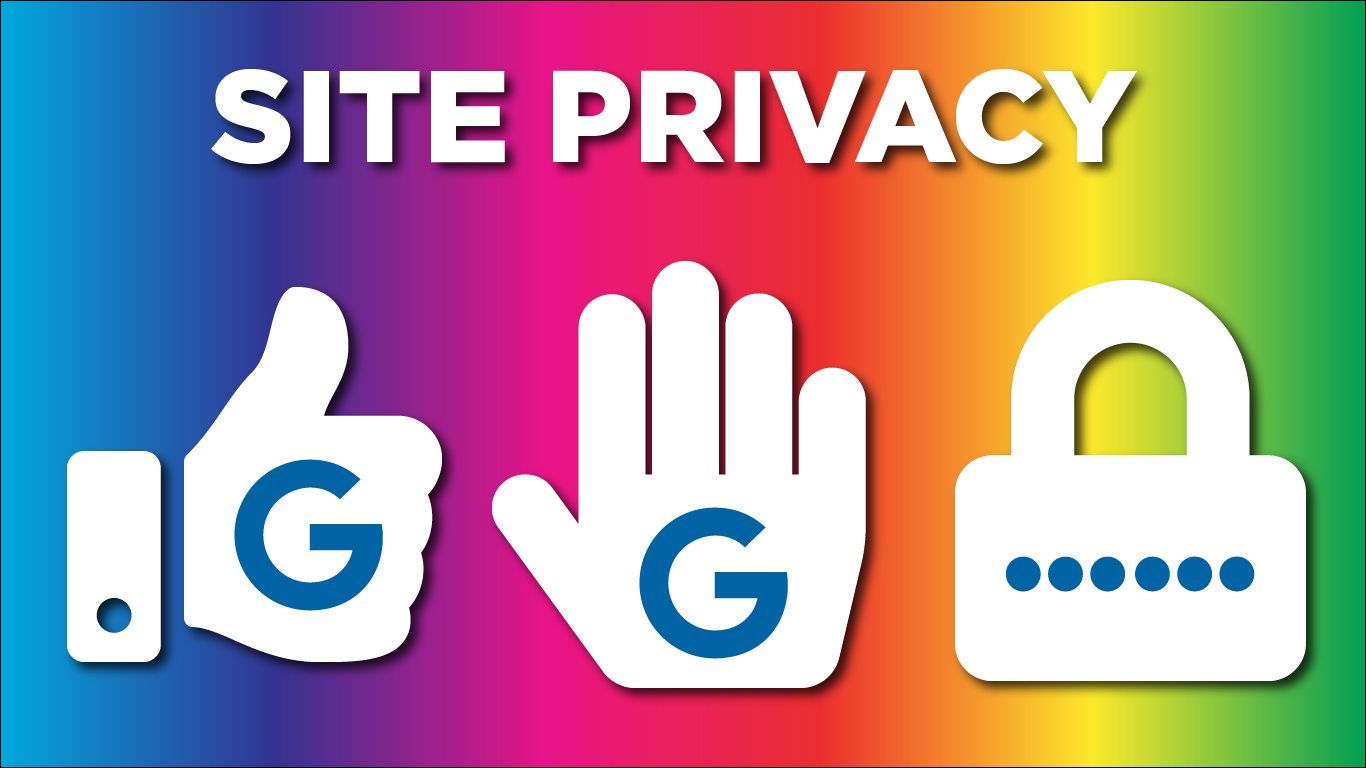Five Privacy Options
You now have more control over who can view the content on your website. We now have five privacy options available. Find out which one will work best for your website.
1. Make Your Site Public: “Allow Search Engines to Index This Site”
This setting will allow search engines like Google or Bing to crawl your site to add the information to their search results. It can take a few days to a few weeks for search engines to crawl your site. Learn more about how to make your site searchable.
2. Block Search Engines: “Discourage Search Engines from Indexing Your Site”
When you created your site on Faculty Websites, your site was initially blocked from search engines. This is the default setting for new sites. This is intentional because we want to give you time to set up your site and create your content before showing it to the world. You can still access the site directly from the URL. When you discourage search engines, your site will not show up on our public directory and it should not show up in search results. Please note, that it is up to search engines to honor this request.
3. Anyone with a UCInetID: “Visitors must have a login – anyone that is registered user…”
This choice will require people to login with a UCInetID to gain access to the content. You do not have to add them individually. However, anyone with a UCInetID can log in to see your site, so if you need to restrict it more, consider the “Only registered users” option where you can choose who has access.
4. Login to See the Content: “Only registered users of this site can have access”
If you want to restrict your site to people you invite, choose this option. You will need to add new users. They will need to have a UCInetID so they can log in to view the content.
If you only want them to read the content on the site, choose the Subscriber role. This will allow them to log in to view the site, but they cannot do anything else. If you want them to write content or manage the site, choose a higher role. Learn more about roles. This private option does not work with custom domains.
5. Password Protect the Site: “Anyone that visits must first provide this password”
You can also password protect your site. Anyone visiting the website will be prompted for the password before being able to see the content. With this option, you don’t need to create accounts and you can share the password with people outside of UCI. However, be aware that anyone who has this password will be able to see the content, so be careful who you share it with. If you need a more secure option, use the “Only registered users” one mentioned above.
Choose the option that works for you.
All of these settings are available from Settings > Reading. Choose the option that works best for your needs. Make sure to Save Changes!