In an earlier post, we shared a variety of websites where you can find royalty-free images for your website or blog. Before adding images to your website, make sure you have permission to use them. If you don’t take the photos yourself, the next best option is to find photographers and artists who are willing to share their images. Often all they ask for is attribution.
Faculty Websites now has a plugin you can activate that will allow you to search, download and embed photos directly from your WordPress website. It searches the Pixabay library and will download the images for you.
Activate the Pixabay Images plugin to get started
You will need to be an administrator on the website to be able to activate plugins.
- Go to Plugins > All and look for Pixabay Images
- Click the Activate button
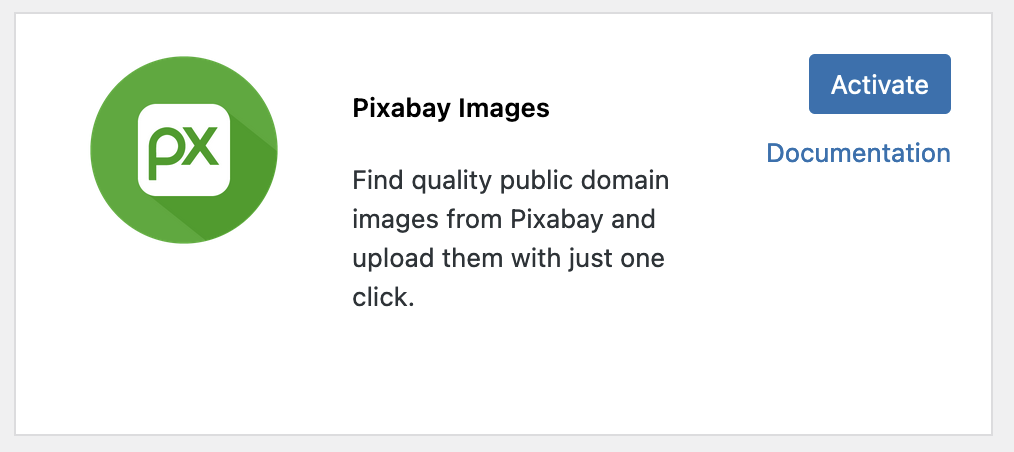
How to add a Pixabay Image
- Create or edit a Post or Page
- If you are still using the Classic Editor, look for a Pixabay button next to Add Media.

- If you using the Block Editor, you will need to use a Classic Block to search for and insert a Pixabay image.
- Add a Classic Block
- Click the Add Media button. (It looks like a camera and musical note.)

- In the Add Media screen, click Pixabay Images in the left section.
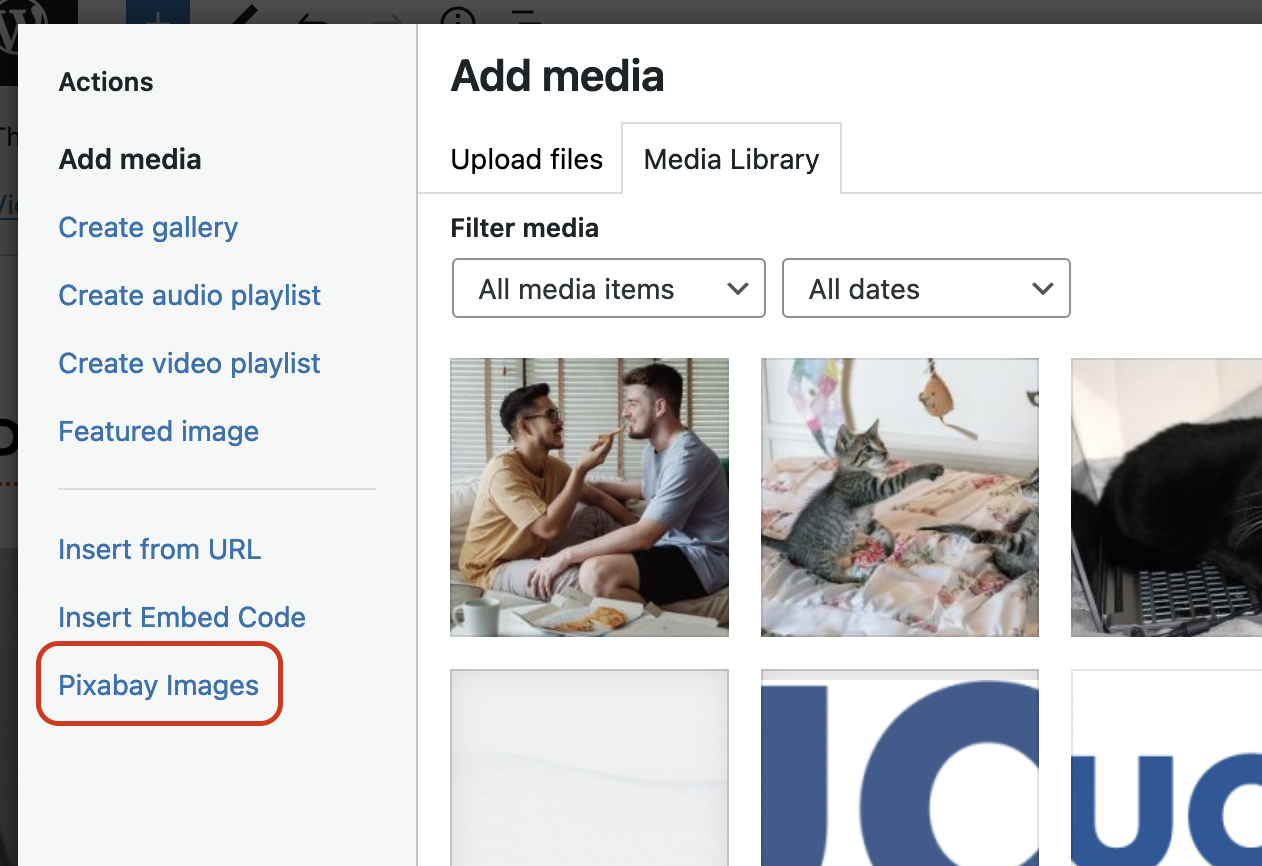
- Type a search term and click Enter or click the magnifying glass.
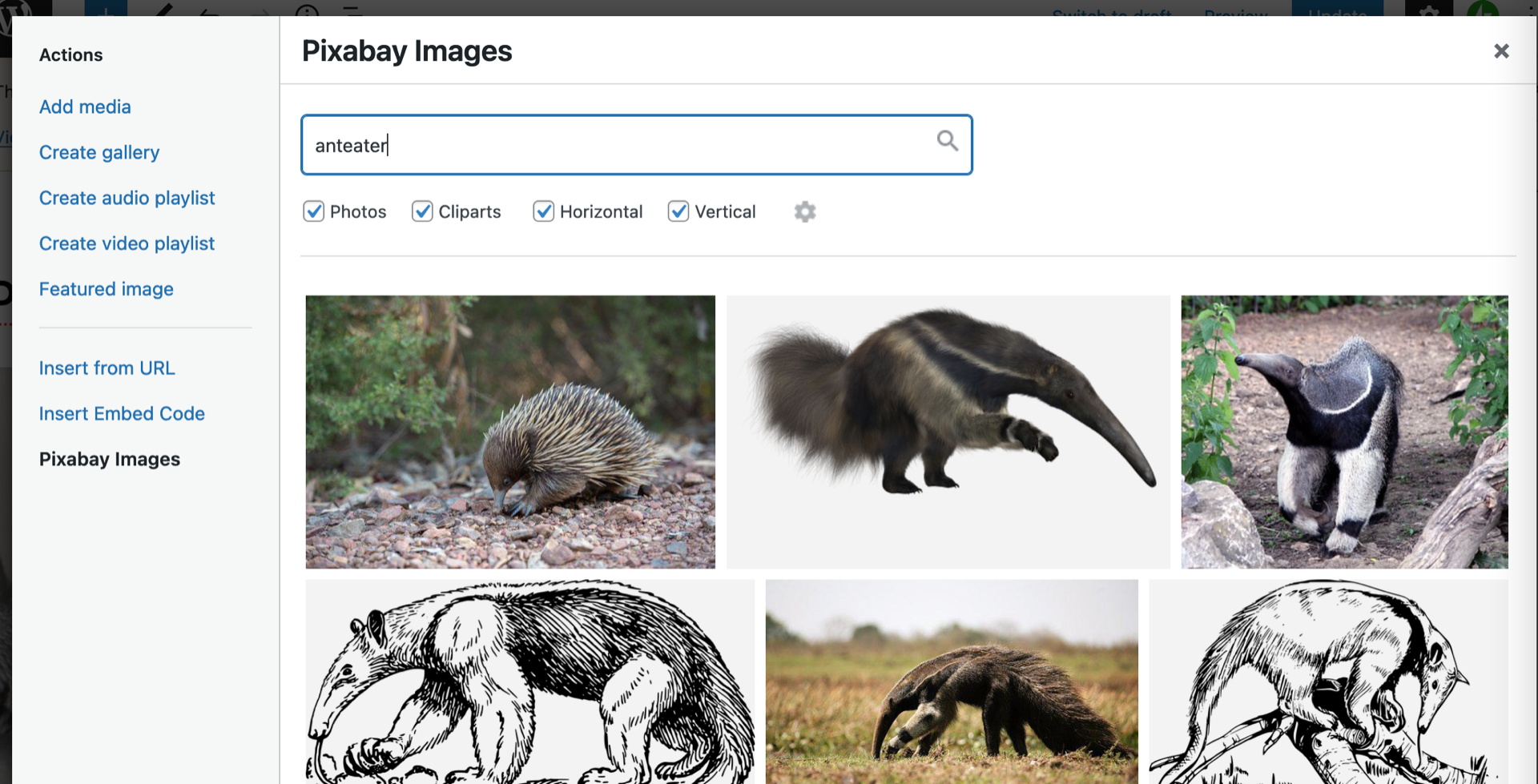
- The plugin will search Pixabay’s extensive library and return the results.
- Find the photo you want to use and click on it to download.
- Add in Alternative Text to make sure it is web-accessible!
- Choose the size you want to use and click Insert Into Post.
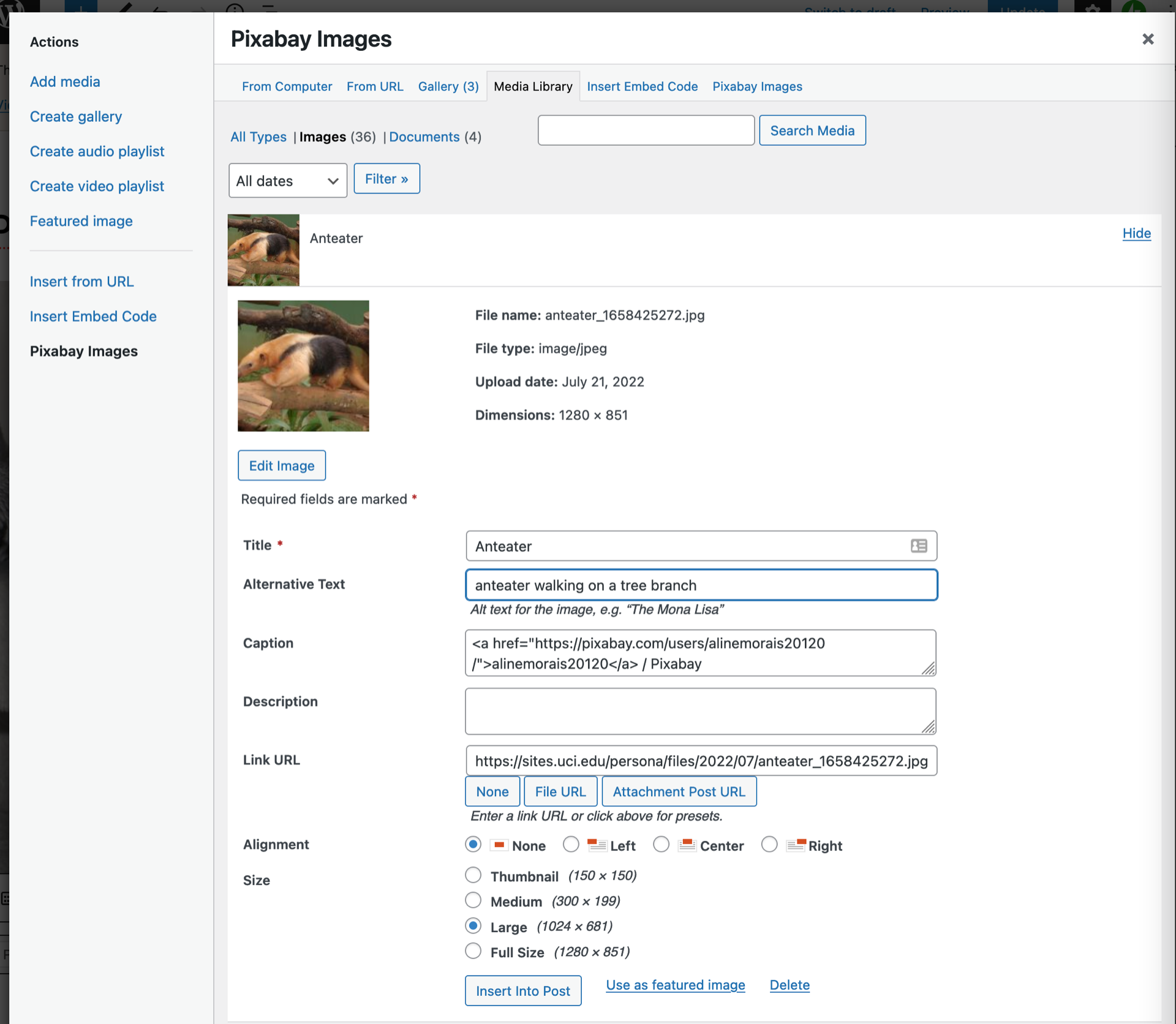
- The image will now appear on your page or post. The image will also be downloaded to your Media Library allowing you to re-use it on your website. Once downloaded you can use it on any block that uses images from your media library.
Pixabay Image Example

aguileraevelyne / Pixabay

